Game Development
SimplifiedDrafft is a multi-platform, offline-first, privacy-focused game development tool that centralizes your game content, Dialogue Trees, Scripts, Gdds, and More.
Download forunknown
All Downloads 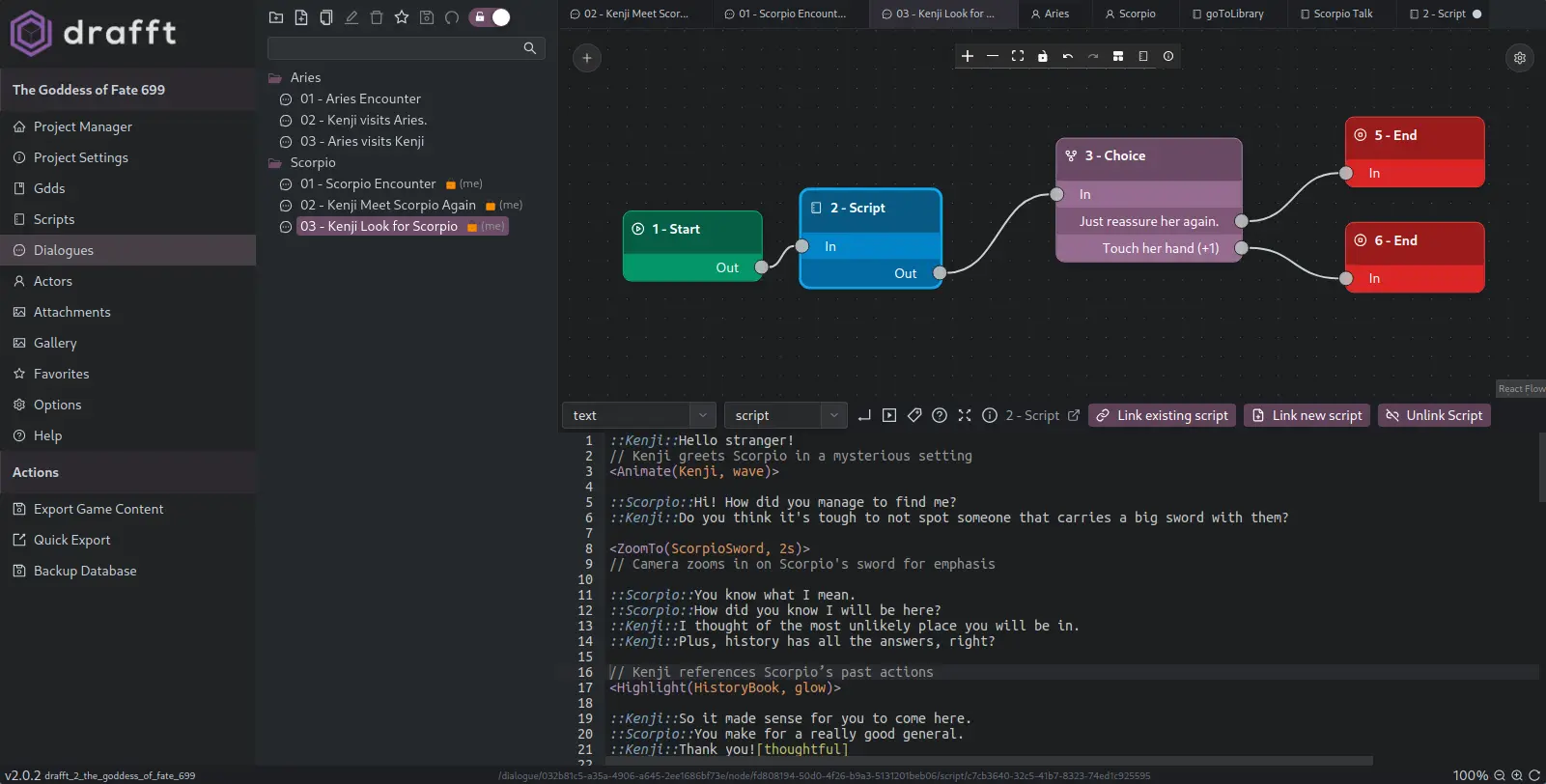
Streamline Game Development
Everything you need to bring your game to life
From scripting and dialogue design to item databases and GDDs, our tools integrate seamlessly with your workflow. Collaborate in real-time, export in standard JSON, and customize your projects to fit any engine.
- Non-linear Dialogue Tree Editor
- Seamlessly combine branching dialogue trees with linked scripts to craft intricate, non-linear narratives and flow-based logic.
- Scripting Editor
- Write scripts for immersive dialogue, scenes or even game logic. Automatically generate standard screenplay documents and add voiceover tags tailored for VO actors.
- GDD Editor
- Create, organize, and share comprehensive Game Design Documents (GDDs) with your team. Write in plain markdown, embed media, link to other documents, export to PDF.
- Private Data, No Cloud
- Own your data and keep it secure. Use Drafft locally or with your own CouchDB setup — no cloud dependency, no compromises.
- Engine Agnostic
- Export your data in standard JSON format for use with any game engine. Tailor your data exports to any target language or format.
- Multi-User Collaboration
- Collaborate in real-time with your team. Sync changes instantly using your own CouchDB server instance.
- Items Editor
- Create, organize, and export dynamic items with flexible structure and clean formats.
- Quests Editor
- Define quest properties and conditions with ease in a dual-pane interface.
- Grid Editor
- Organize data with a simple, user-friendly grid interface that exports to JSON.
- Kanban Boards
- Organize tasks and ideas with a simple, user-friendly kanban interface.
- API Access
- Leverage Drafft's (quite limited) API to automate tasks, integrate with other tools, and streamline workflows.
- Central Repository
- Store and manage all your game development assets in one place.
- True Multiplatform
- Runs on Linux (x86_64, arm64, snap, flatpak), arm64, MacOS, and Windows.
Transparent pricing
The ultimate toolkit for game developers.
Create branching stories, dialogue trees, and game design documents with Drafft.
Drafft is in active beta! We're continuously improving the experience.
Not sure yet? Try the free trial before purchasing—your feedback helps shape the future!
Not sure yet? Try the free trial before purchasing—your feedback helps shape the future!
Not sure yet? Try Drafft free for 30 days!
Full access to all features. No credit card required.
Start Free TrialLooking for Drafft Legacy? (it's free!)
Download Drafft LegacyFAQs
Have more questions? Feel free to reach out!